HOW TO CHANGE THE MAC ADDRESS OF YOUR WINDOWS PC.
HOW TO CHANGE THE MAC-ADDRESS OF WINDOWS PC EASILY .
Hi every one this was a long time since our last update we are very sorry for that issue , but we are back with our latest updates hope u'll like them .
Hi every one this was a long time since our last update we are very sorry for that issue , but we are back with our latest updates hope u'll like them .
Changing mac - address.
In This Article We Are Going To Show You How TO Change The Mac-address Of Your WINDOWS PC EASILY.
First OF All You Have Know Your MAC -ADDRESS Of Your Pc . Knowing It Is Simple Easy Just Open The CMD( command prompt) .
Opening The CMD is Easy Just Hold On ' WINDOWS + X ' and then ' C ' this works for windows versions greater than 8 or 8.1 . For lesser versions you open RUN . to open run hold on 'windows + r ' . and type in CMD hit enter .
CMD pops up and now type in the command "getmac" and hit enter it'll show you the mac-address of your pc .
The first one marked with RED color is the mac address of my WIFI card and the second one marked with BLUE color is the mac address of my ETHERNET .
I'll show you how to change the mac address of both the WI-FI and ETHERNET .
Now open run again and type " ncpa.cpl " and hit enter .
You would get a windows same as this one .
same as the above RED indicates wi-fi and blue one ETHERNET . the procedure is same of both of it
You would get a windows same as this one .
same as the above RED indicates wi-fi and blue one ETHERNET . the procedure is same of both of it
Now RIGHT CLICK on the card and go to PROPERTIES > CONFIGURE > ADVANCED > NETWORK ADDRESS .
Then Click On NOT PRESENT to VALUE And Type In The Value Then You're Done !
Now Again Switch To CMD And Check Using GETMAC command
NOTE: In Some Computers Having No WI-FI card do not show you both the wifi and ETHERNET i'll show you only the ETHERNET . The Procedure Of Changing The MAC-ADDRESS The Same For Both .


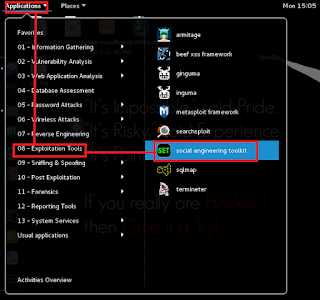

Comments
Post a Comment